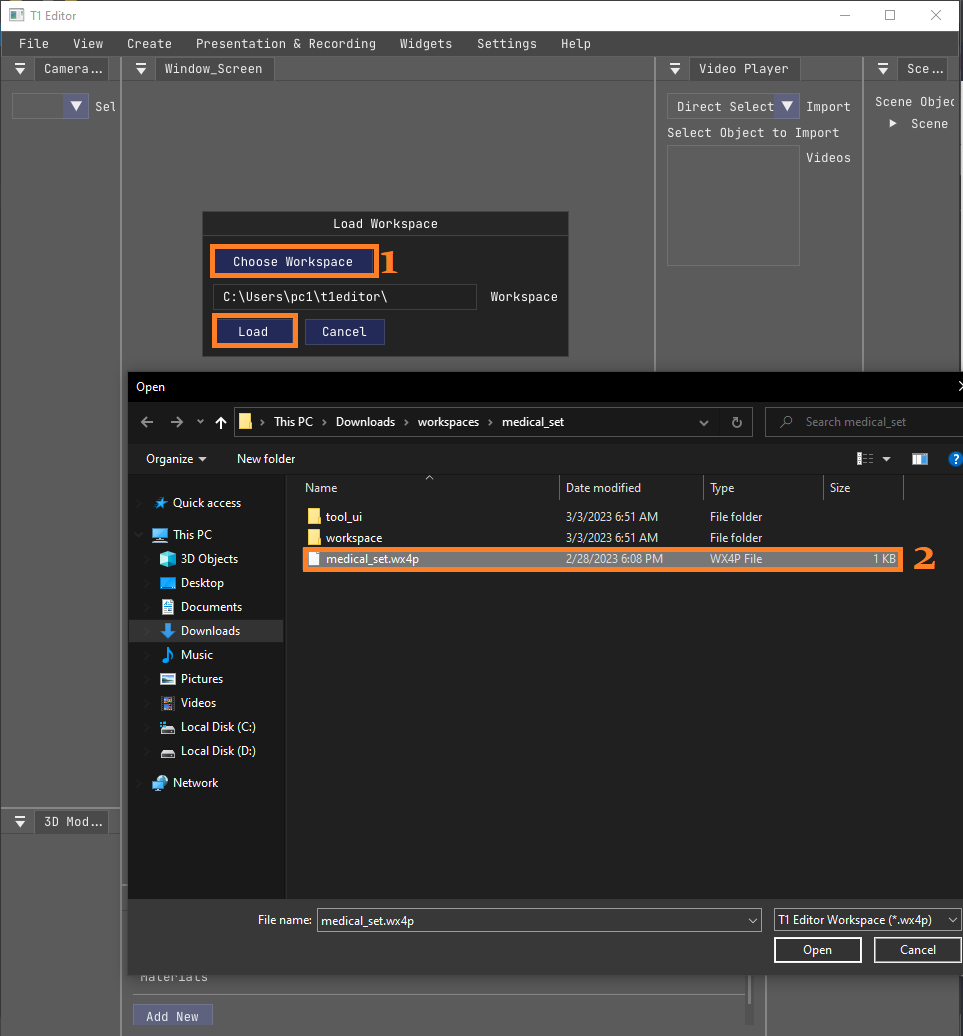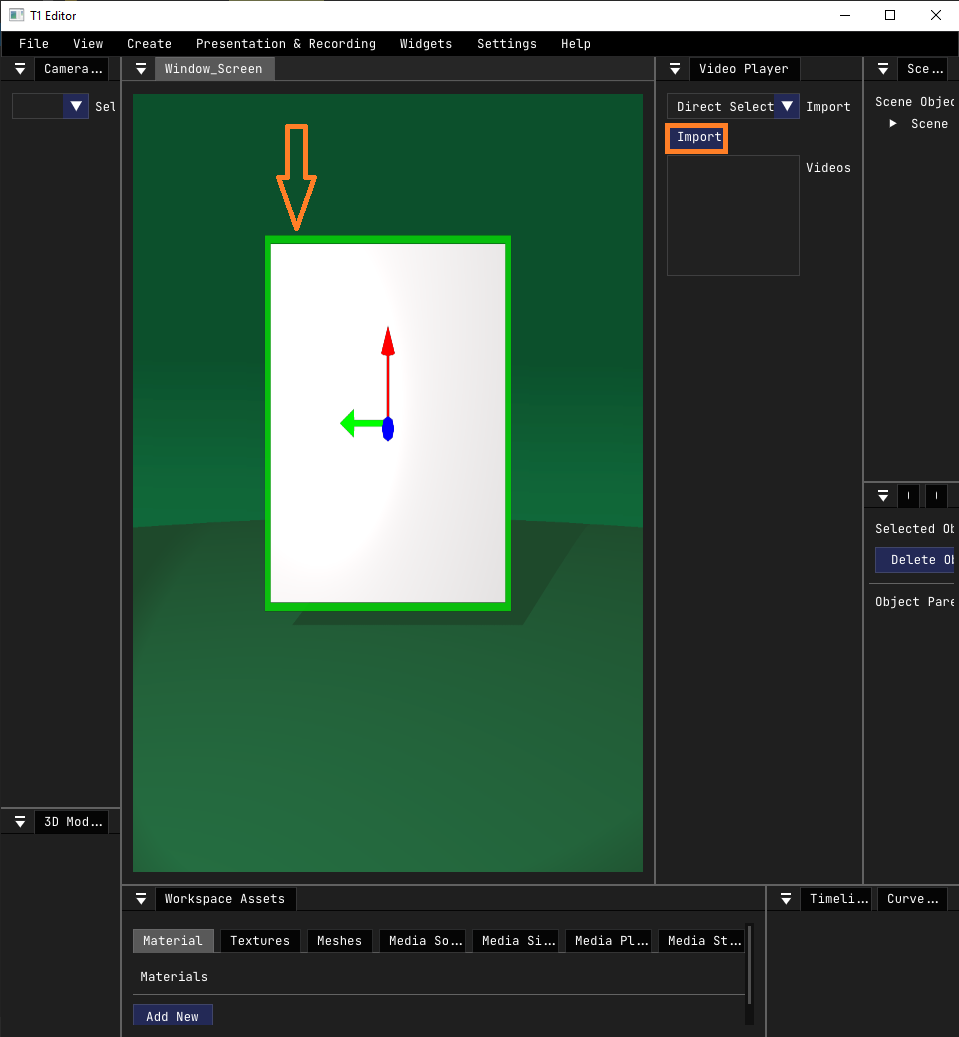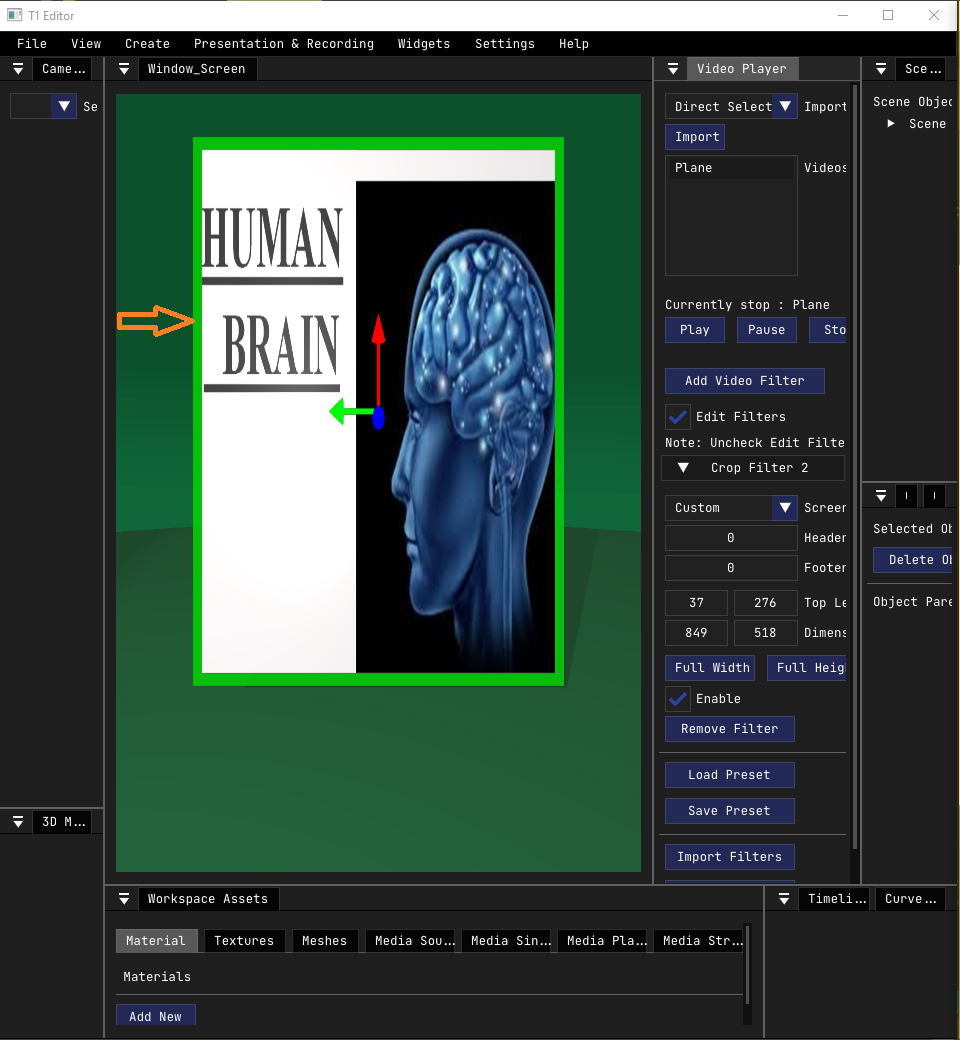1. Start Presenting
- "Click" the T1 Presenter.
- Load the Workspace,
- Right Click the plane,
- Import the powerpoint presentation in the window source,
- Add some filters, if you want know about filters click Here.
- Now, the presentation is appear in the plane,
- Before going to next step, make sure there is NO green line around the ppt as shown below. If there is, right-click anywhere on the content outside the ppt
- To present the window,
- Go to Menu and click 'Presentation & Recording',
- Click "Present To 'Fullscreen '.
- Then you see on 'FullScreen'