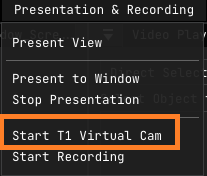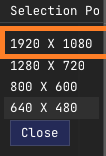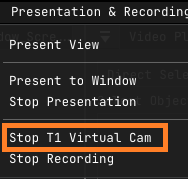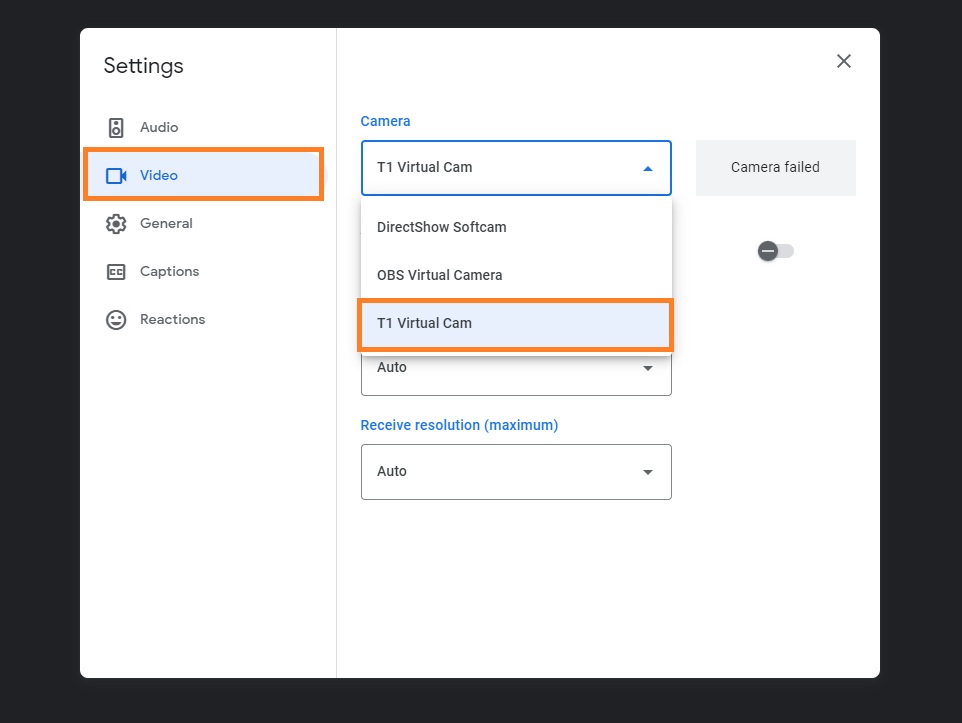Virtual Camera
- Open the t1 editor
- Load the Workspace having two planes,
- Import Powerpoint presentation in one plane,
- Select another one plane,
- To import Virtual cam,
- Click 'Presentatin & Recording,
- Click 'Start T1 virtual cam'
- In the new popup, Select the resolution.
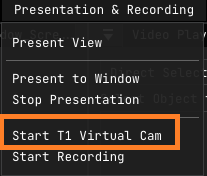
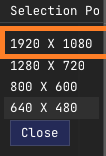
- when your presenting fully complete then stop T1 virtual camera
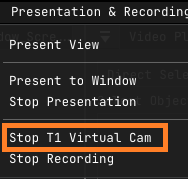
- To set up Video call applications,
- open Any video call apps..such as Google meet, skype, etc
- Go to settings in the right side,
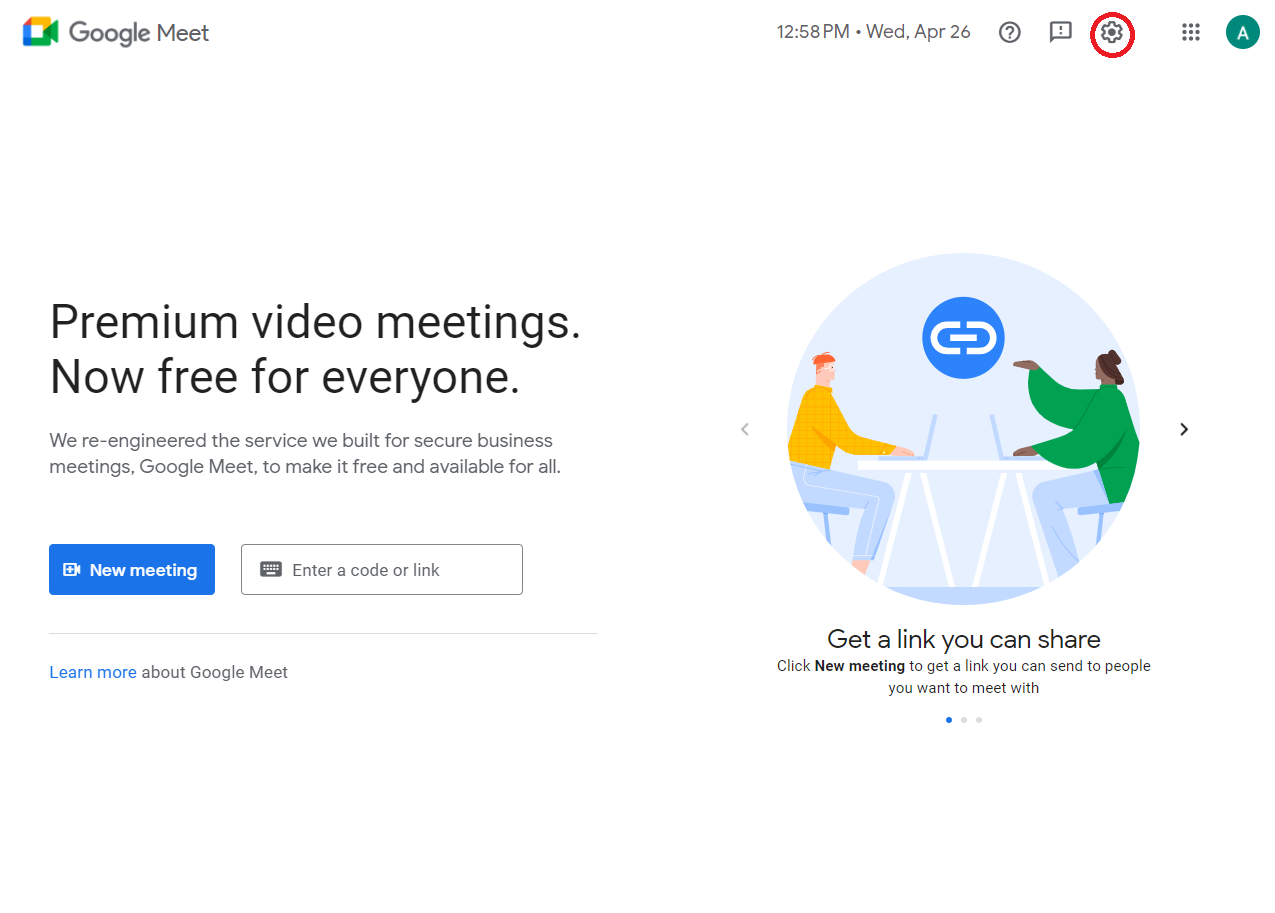
- Click the 'video' option,
- Select the camera named 'T1 virtual Cam'
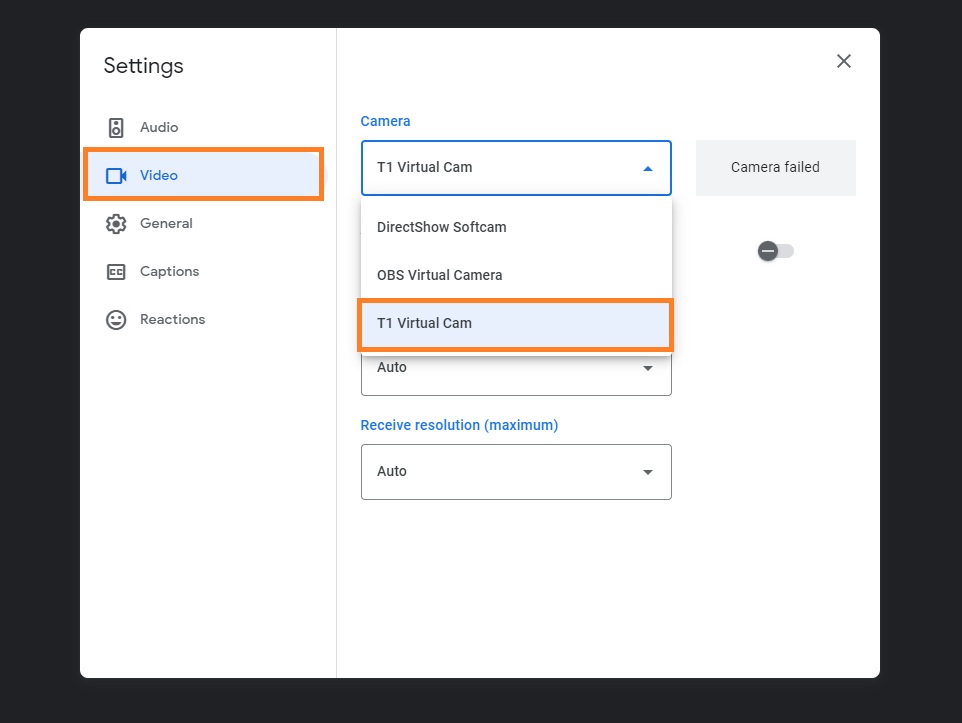
- Connect to the T1 virtual camera.
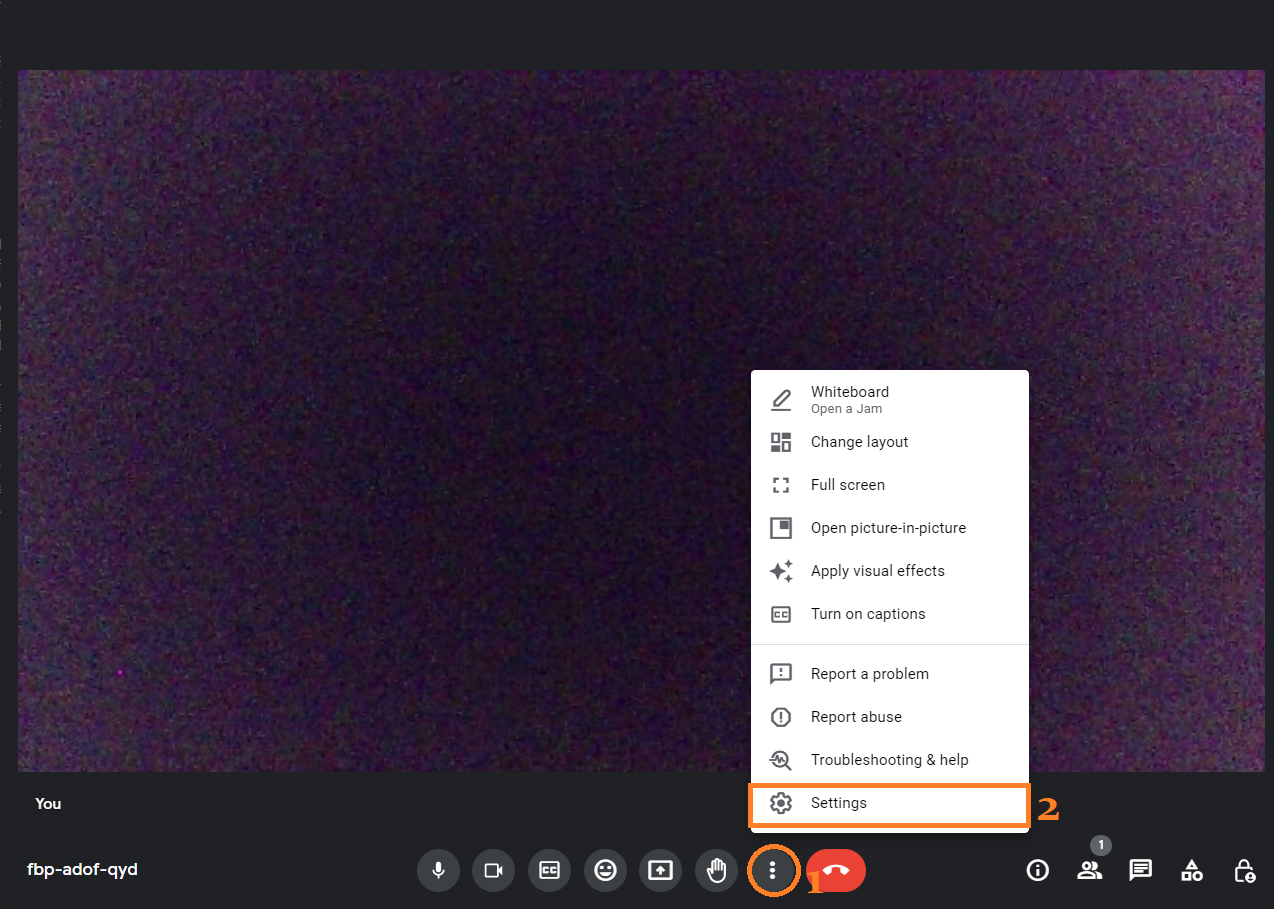
- To Present the presentation,
- Go to T1 Presenter,
- Click the 'Presentation' option,
- click to 'Present To Window' .
- Now the presentation successfully run.